Screenshots
Connection settings
First, user have to connect to any RDF data sources. In Sparkle, a user can connect to the two different RDF data sources – (1) local and (2) OpenLink Virtuoso. There are examples for both of them. Oracle Database with Semantic Web technologies were disabled from 2015.
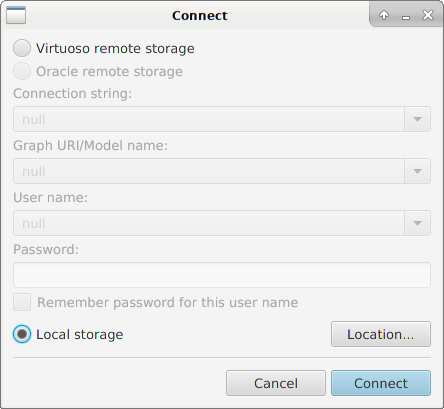
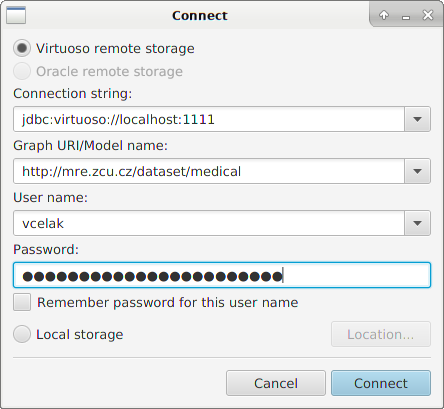
Main window
Sparkle main window is very simple. This you will see when connected to any data source.
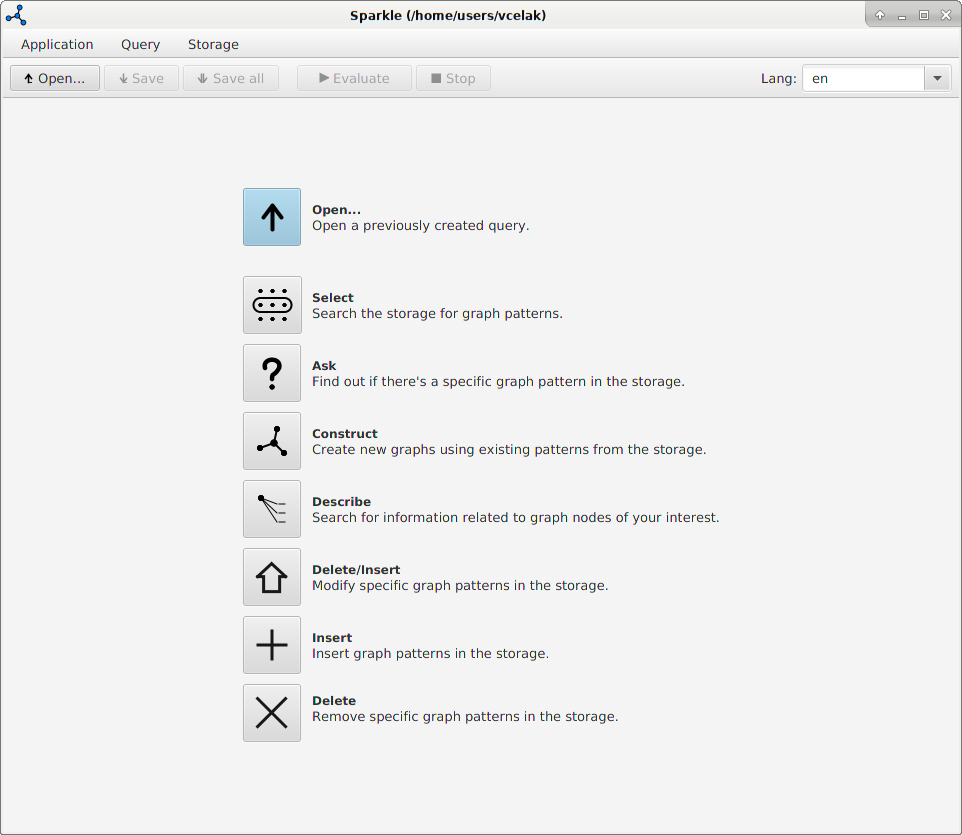
Management of repositories
There you can see the dialog for managing functions. Similar dialog is for data types, prefixes and resources.
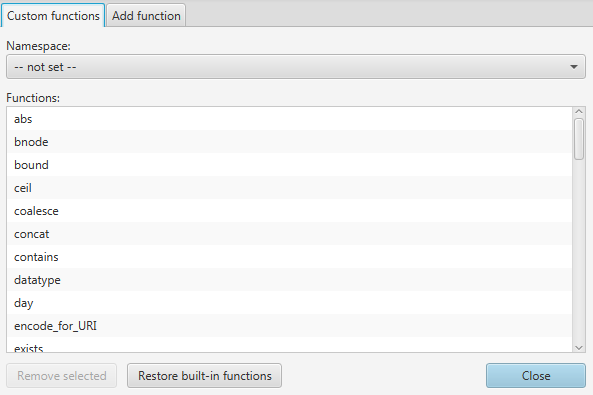
Fields in query
Each field can have different type based on context. You can select from:
- variable,
- prefixed name,
- IRI,
- blank node
- literal
- a as shortcut for rdf:type
- modifier
- expression
booleanfor true or false values (not case sensitive)- numeric
- Nil
- and undef
All field types have enabled validation. On the next figure you can see an empty form for the SELECT clause with field types for an object part of triple.
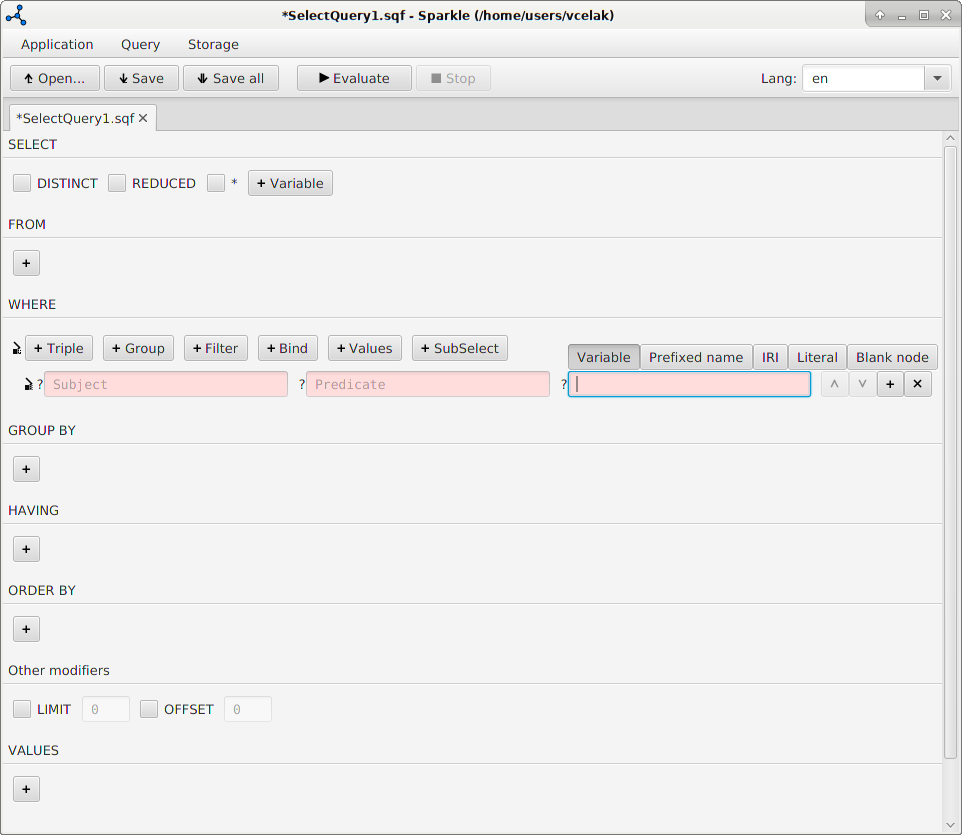
Sub-query
Sparkle has support for sub-queries defined by SPARQL 1.1. You can see our solution on the next figure. A new tab is added when a sub-query created. You edit sub-query on its own tab. You are allowed to evaluate sub-query only and see its results.
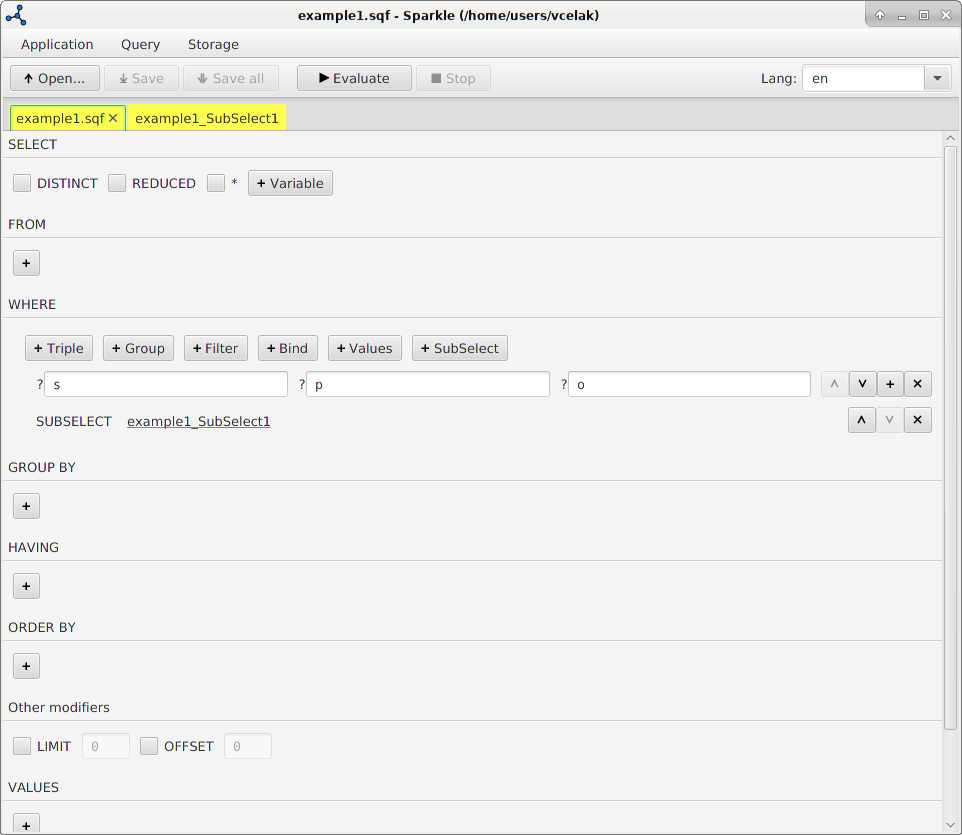
Tab color
You can set a tab color, for a better clarity. The color is used for the main tab and all tabs of its sub-queries and evaluated results.
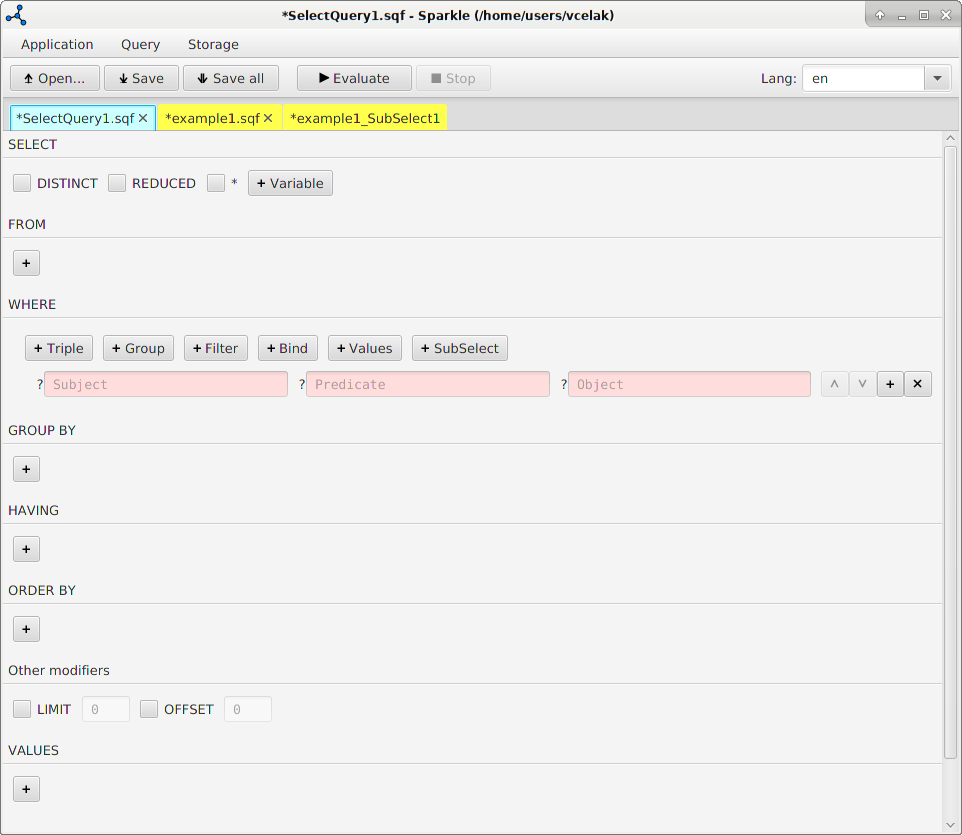
Special functions
Search for properties
This function is available in all queries where WHERE clause is present. Sparkle is able to search for properties that exist for some subject in connected data source.
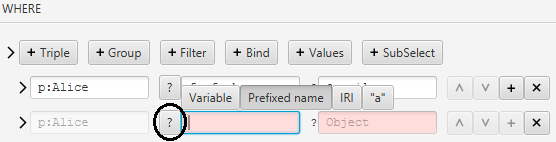
A triple with the property-search ability have a question-mark button before predicate field when the subject filled properly and property type is Prefixed name.
You are asked to set depth for searching when button with question-mark is pressed.

Then a Searching of paths with progress bar is shown. You can cancel searching by pressing the cancel button of the dialog.
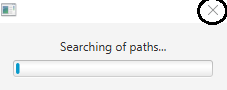
Dialog with found paths is shown when searching was done. The list consists of found property paths with its value. The value is after two dashes.
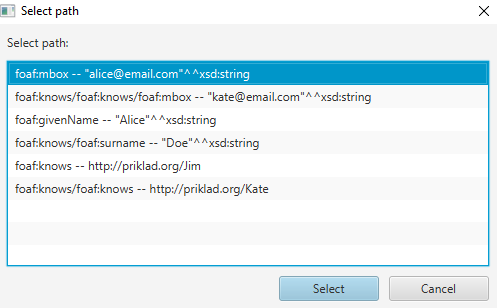
You just select one of found results and it will be used in the active triple's predicate and object fields.